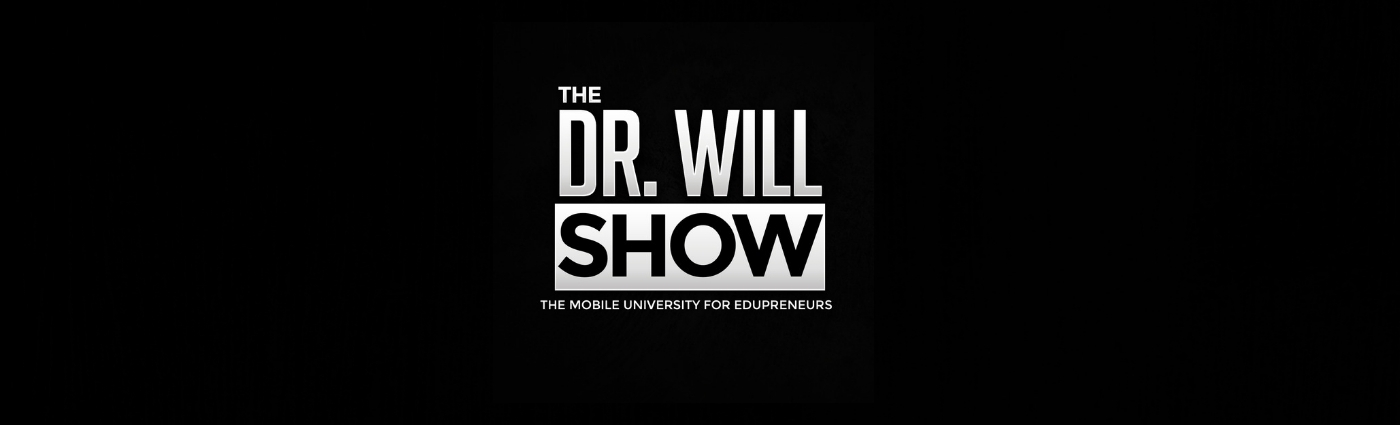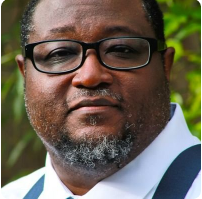Contact Information
Do include your first and last name, phone number, email address, blog, and about.me page (If you don't have one, get one). In addition, don't forget to include your current title such as Fourth Grade Teacher or District Technology Director. And being that this is the digital age, feel free to embed a QR Code on your business cards. They are a great way to lead people to your online content.
Design
Business cards come in all shapes and sizes. You can get the traditional business cards, the mini cards, the horizontal ones and the vertical ones. You can also choose from all types of paper and looks. From matte to gloss to 100% cotton to recycled paper to the traditional card stock, you can make your business cards as unique as you are.
When it comes to the design itself, keep it simple and clean. Don't over do it with graphics or color schemes. You don't want your business cards to be too busy for the eye to quickly recognize what is on your card. Don't overload your business cards with contact information. You may be on every social networking site in existence, but only put one or two on your business cards. Remember the idea is to keep your cards clean.
My favorite cards are the ones with a photograph of the person. Not only do they prominently feature the individual, creating a solid branding statement; business cards with a photograph are clean and helps the person you handed the card to to remember the two of you meeting.
Amanda Pelsor is an amazing designer. Not only did she design a banner for this blog; she designed my business cards.
This element of the card is your branding statement. Think “digital learning tour guide” or "connected web 2.0 leader”. What this does is present your value proposition. In other words, it is a way to sell people on what you bring to the table. As antithetical a branding statement may sound to the mission of an educator, it is needed and very useful in leaving a imprint in people's mind about the kind of educator you are.
Let me know if the tips were helpful to you in any way. Feel free to share your own ideas and/or post a pic of your business card for others to see.
Check out more of Amanda's design skills:
You can connect with Amanda on Twitter: @misspelsor.